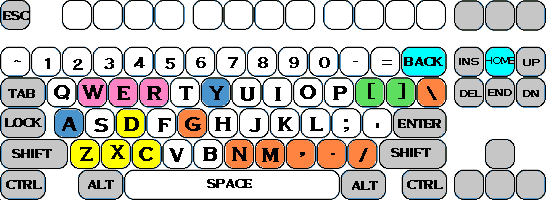Configurations
The configurations for Rise of the Phoenix are kept in your quake/rotp directory as .cfg files. These files are simple ASCII files which can be edited with Windows
Notepad, DOS Edit, or any similar program. You would want to edit the .cfg files if you wanted to customize the controls to your own tastes, or if you have special
circumstances, such as if you perfer not using a mouse.
It is highly recommended that you backup the .cfg's before making changes.
General Settings
Each player class has a set of aliases, (impulse definitions), which is loaded up for that particular player class. This is to keep the total number of bound keys on the
keyboard to a minimum - example, the "Q" key would do something different for most classes.
However, there is a set of aliases used by all classes, a "common set" of bound keys. These are defined in the AUTOEXEC.CFG file. Below is a sample of the
autoexec.cfg:
// Life
alias block "impulse 103"
alias heal "impulse 100"
alias vigor "impulse 102"
alias curedis "impulse 104"
alias curepoi "impulse 105"
alias light "impulse 109"
alias detect "impulse 244"
|
80% of the autoexec.cfg file is like that - setting up "aliases" for each of the speciallized impulse commands used in the game. Interestingly enough, these aliases are
not yet bound to a key - that is done in the player cfg's. It is highly recommended that you don't change the aliases. The part which is safer to edit is laid out below:
//+hook // hook on/off toggle
bind z I_hook
bind x +grow // for sliding down the chain
bind c +shrink // for climbing up the chain
|
Here we are defining which keys are used with the grappling hook. "W" is to be the engage/disengage toggle for the grapple, "E" is for Extending the chain (making it
longer), and "R" is for Retracting the chain (Drawing it in.) You can move these to different keys if you wish - but watch out that you don't override another set of
bound keys. Refer to the keyboard pic.
bind \ inventory
bind . next_item
bind , prev_item
bind / use_item
bind m drop_item
bind n drop_ammo
bind b dropgold
|
Above was the inventory bindings.
bind ] spellson
bind [ spelllist
bind MOUSE2 look
bind y messagemode2
bind BACKSPACE display
bind HOME cycleclass
bind 9 "impulse 9"
bind 0 "impulse 10"
sv_maxspeed 500
crosshair 1
+mlook
sv_aim 1
|
The other things worth editing in that last section is that final part - CROSSHAIR 1 toggles the crosshair that you see in game on or off. Set it to 0 (or delete the
line) to permanently remove the crosshair.
+MLOOK causes your mouse to "lock down" so that you can view all around faster and easier. This is only useful if you have another key bound to +FORWARD,
generally one of the buttons on your mouse. For instance, on my three-button mouse, I have the left button fire, middle button +FORWARD, and the right one
strafe. Along with +MLOOK, I can look all around while moving forward, no problem. ****USERS OF JOYSTICKS***** you will need to delete the line
+MLOOK, becuase it can screw with your joystick - especially the Sidewinder.
SV_AIM 1 = No automatic aiming. This one is best left at "1", else it screws with our QC.
Keyboard Table of the Autoexec.cfg:
(print the table)
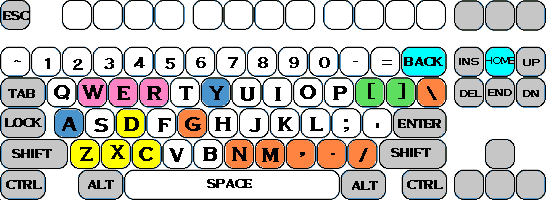 |
| Letter | Classification | Purpose | Notes |
|---|
| W | Grappling Hook | Toggle - engage/disengage
hook | With practice, it's possible to use the grappling
hook to swing across ceilings to get over chasms. |
| E | Grappling Hook | Extend chain |
| R | Grappling Hook | Retract chain |
| A | General | Inspect target | Useful for evaluating team |
| Y | General | Speak to team | -- |
| [ | Information | Spell list | List of what you know |
| ] | Information | Active spells | List of durational spells |
| Home | Class Key | Change Class | You lose everything if you change |
| Back | Class Key | Current Status | Useful for learning next level up |
| N | Inventory Management | Drop ammo | If out of ammo, drops weapon |
| M | Inventory Management | Drop selected item | First choose item to drop |
| , | Inventory Management | Scroll item list back | Whatever item is centered is the "selected item" |
| . | Inventory Management | Scroll item list forward |
| / | Inventory Management | Use selected item | Also puts away if already in use |
| \ | Inventory Management | Inventory list | - |
| G | Inventory Management | Drop Gold | Brings up the "drop gold" menu. |
| D, C | Swim up / Swim down | Do I need to explain this? | Now auto-bound in autoexec.cfg |
| Z, X | Strafe left/ Strafe right | - | Now auto-bound in autoexec.cfg |
|---|